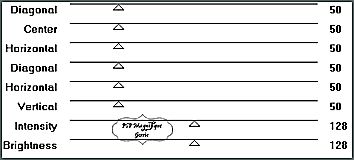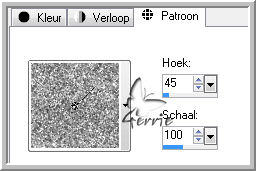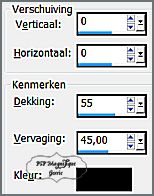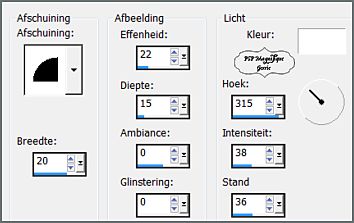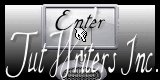This lesson was created in PSP 14 but can also be created in other versions
Marion has translated this lesson into English and French.
I am grateful for the help of the translators of this tutorial.
For translation, click on the flag.


Supplies
Place the pattern " patroon silver " in your pattern folder of your Psp files
You can change the color of the pattern
Mask "Vix_Mask425" open in your psp and minimize
Template trabajo- open in your psp
Materials

Plugins
FM
Tile Tools
Greg’s Factory Output Vol.II
Permission tubes
Here
The tube(s) come from
Leny, Pascale
If there is a tube of yours, please let me know so I can add your name.
Thanks to all the tube makers and creators for creating these wonderful tubes.
Leave the watermark on the tube intact.
Copyright belongs to the original artist.
Give credit to the creator.
*****
The colors, blend mode, and layer density in this lesson are chosen for these materials
Step 1
Find a light color for the foreground and a dark color for the background from your tube.
Gerrie's color choice
Foreground color to color #f7f7f5 -Background color to color
#6b7374
Step 2
File - Open a new transparent image this size: 800 x 600 pixels
Step 3
Selections - Select All
Step 4
Activate the tube Leny-misteds35
Step 5
Activate Raster 1 (This is the background layer we are working on.)
Step 6
Edit- Copy
Step 7
Activate your work
Edit - Paste into Selection
Step 8
Selections- Select none
Step 9
Effects- Plugins- Greg’s Factory Vol. II- Poolshadow
using the default settings
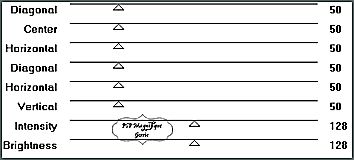
Step 10
Layers- New Raster Layer
*
Step 11
Open the silver pattern in your psp with these settings
Flood fill the layer with the silver pattern
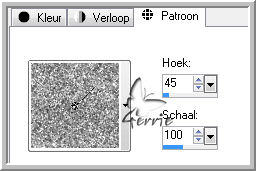
Step 12
Layers-New Mask Layer- From Image and select Mask: -Vix_Mask425
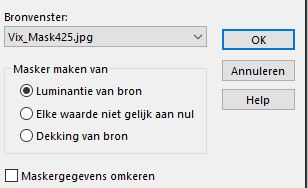
Step 13
Layers- Merge- Merge Group
Step 14
Image-Resize by 110%, resize all layers not checked
Step 15
Effects - 3D - Effects - Drop shadow.
Horizontal and Vertical at 0 - Opacity at 55 - Blur at 45- Color white.
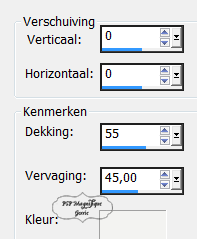
Step 16
Effects- Plugins- FM Tile Tools - Blend Emboss -using the default settings
Step 17
Layers- New Raster Layer
Step 18
Activate Trabajo
Activate the layer "adorno"
Edit- Copy
Step 19
Activate your work .
Edit-Paste as new layer- do not move
Image-Resize by 120%, resize all layers not checked
Step 20
Activate Trabajo - and activate the layer " rectangulo
"
Edit- Copy
Step 21
Activate your work .
Edit-Paste as new layer- do not move
Step 22
Image-Resize by 120%, resize all layers not checked
Step 23
Activate your Magic Wand - Tolerance at 4 and Feather at 0
Click in the middle of your black frame.

Step 24
Selections - Modify - Expand with 2 pixels.
Step 25
Activate the tube Leny-misteds35 - Layers- Merge- Merge Visible
Step 26
Edit- Copy
Step 27
Activate your work .
Edit - Paste into Selection
Step 28
Selections- Select none
Step 29
Activate trabajo
Activate the layer "circulo"
Step 30
Image-Resize by 120%, resize all layers not checked
Edit- Copy
Step 31
Activate your work .
Edit-Paste as new layer
Step 32
Effects - 3D - Effects - Drop shadow.
Horizontal and Vertical at 0 - Opacity at 55 - Blur at 45- Color black.
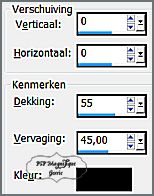
Step 33
Activate WordArt Winter
Edit- Copy
Step 34
Activate your work .
Edit-Paste as new layer- place of your choice
Step 35
Effects - 3D - Effects - Drop shadow- settings are correct
Step 36
Image - Add Borders - 1 pixel - Symmetric checked-
Background color.
#6b7374
Image - Add Borders - 10 pixels - Symmetric checked-
Foreground color. #f7f7f5
Step 37
Activate your Magic Wand - Tolerance at 4 and Feather at 0
select the border with the 10 pixels

Step 38
Flood fill the selection with the silver pattern- "Silver" - Settings are still correct.
You can color it
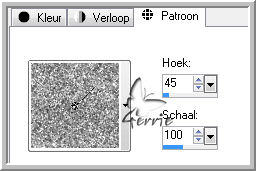
Step 39
Effects - 3D - Effects - Inner bevel - use the settings below
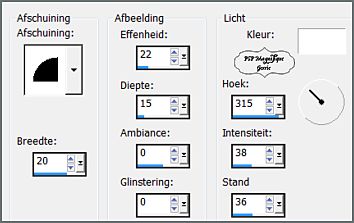
Step 40
Selections- Select none
Step 41
Image - Add Borders - 30 pixels - Symmetric checked-
Foreground color. #f7f7f5
Step 42
Activate your Magic Wand
Select the border with the 30 pixels
Settings are still correct
Step 43
Effects- Plugins- Greg’s Factory Output Vol. II -
Poolshadow - settings are correct
Step 44
Selections- Select none
Step 45
Image - Add Borders - 40 pixels - Symmetric checked-Background color. #6b7374
Step 46
Activate your Magic Wand -select the border with the 40 Pixels.
Settings are still correct
Step 47
Flood fill the selection with the pattern- Silver -Settings are still correct.
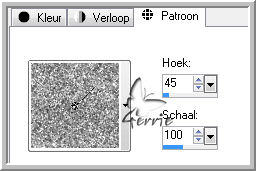
Step 48
Effects - 3D - Effects - Inner bevel- Settings are still correct.
Step 49
Selections- Select none
Step 50
Activate the tube Pascale 101208 SnowLayer
Edit- Copy
Step 51
Activate your work .
Edit-Paste as new layer
Step 52
Activate the tube Pascale_101208_LintStripes
Edit- Copy
Step 53
Activate your work .
Edit - Paste as a new layer
Step 54
Layers - New raster layer-
Place your watermark.
Step 55
Image - Add Borders - 1 pixel - Symmetric checked-
Background color :#6b7374
Step 56
Image -Resize 800 pixels-resize all layer checked
Step 57
Save as JPG.
Have you created a lesson and want to share it?
Email --pspmagnifique@gmail.com
If you send me an e-mail with your version, you can see it here.
Marion

This lesson was written by Gerrie on December 8, 2010
This lesson is and will remain the property of Gerrie.
They may not be copied or distributed without my written permission.
All my lessons are my own, so any similarity is purely coincidental.
All of my lessons are registered with TWI
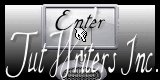
Seizoen Index
Home